Git and Git Conflict
Resolving Git Conflicts
Refresher: How does git work?
A typical sequence of events in a developer's day, they:
- Will make changes to code on their local repo;
addthe changes to "staging";committhe changes to save a "snapshot" of the project;pushthe changes to a Remote Repo (i.e. GitHub) when the changes are ready to be shared or deployed.- You must
pullany new changes from the Remote Repo before you canpush. This is when dreaded merge conflicts need to be handled. - At any point during development, you can view the status of your repo to find helpful information of the status of your project
- You must
A Diagram: How Git flows work
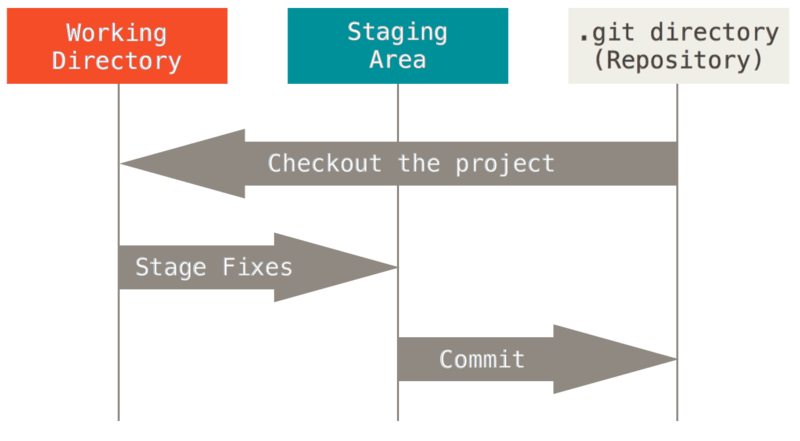
What Are Git Conflicts?
Git conflicts happens when changes in different source code environment or branches cannot be merged automatically.
- When local changes are not up to date with remote repositories especially when changes are made on the same line of code.
OR
- when a version of a file has been submitted is newer than the version of the file you have started to base your changes on.
It usually occurs during a pull or merge operation.
$ git pull
> Auto-merging example.md
> CONFLICT (content): Merge conflict in example.md
> Automatic merge failed; fix conflicts and then commit the result
Git Terminologies
- Pull
- Used to fetch and integrate changes from a remote repository into the current branch. It combines git fetch and git merge. It is mostly used to update a local branch with changes that have been made in the corresponding branch on the remote repository.
- Merge
- When two branches in Git are merged into one. This will often happen if two developers are submitted code to a project or one developer is submitting code from two machines.
- Merge conflict
- When two branches edit the same line of code. Git doesn't know which change to keep so it leaves it to the developer to decide when remote code is pulled.
- Current Change
- The change (relevant to the conflict) that was made on the local repo.
- Incoming Change
- The change that is incoming from the remote repo.
Common Causes of Git Conflicts?
Simultaneous changes to the same line of code.
When two separate branches have made edits to the same line in a file,
OR
When a file has been deleted in one branch but edited in the other
Conflicting changes in different branches or location of source code ( e.g. local vs remote).
Resolving Git conflicts
Step 1: Identify Conflicts
Conflicts occur when Git cannot automatically merge changes from different branches.
When you encounter a conflict, Git marks the conflicted files and provides information about the conflicting changes.
Step 2: Open Conflicted File
- Open the conflicted file(s) in your code editor. Git adds conflict markers to indicate the conflicting sections.
<<<<<<< HEAD
// Changes from the current branch
=======
// Changes from the incoming branch
>>>>>>> incoming-branch
Resolving Git conflicts continued...
Step 3: Manually Resolve Conflicts
Review the conflicting sections marked by <<<<<<<, =======, and >>>>>>>.
Decide which changes to keep or combine the changes.
Remove the conflict markers and unnecessary lines.

Step 4: Mark as Resolved
git add <conflicted-file>
Resolving Git conflicts continued...
Step 5: Commit Changes
- Complete the merge process by committing the resolved changes.
git commit
Step 6: Verify Resolution
Check that all conflicts are resolved by running:
If resolved, the working directory should be clean.
git status
Additional tips
Git provides merge tools to visually resolve conflicts.
git mergetoolf you encounter issues while resolving conflicts, you can abort the merge and start over. Use
git merge --abortTo minimize conflicts, regularly pull changes from the remote repository before making your own changes.
Best practices for Git conflicts
Regularly pull changes from the remote repository.
Communicate with team members about ongoing work.
Create feature branches to isolate changes.
Resolve conflicts as soon as they arise.
Key Takeaways
Git conflicts can happen when changes cannot be automatically merged or pulled in.
Understanding and resolving git conflicts is crucial for smooth collaboration between team members.
You can also experience git conflicts if you make a change in a remote repository(e.g GitHub repo directly) and then try to pull the changes into your local repository.
Git conflicts can become messy so you want to apply best practices to your daily workflow.